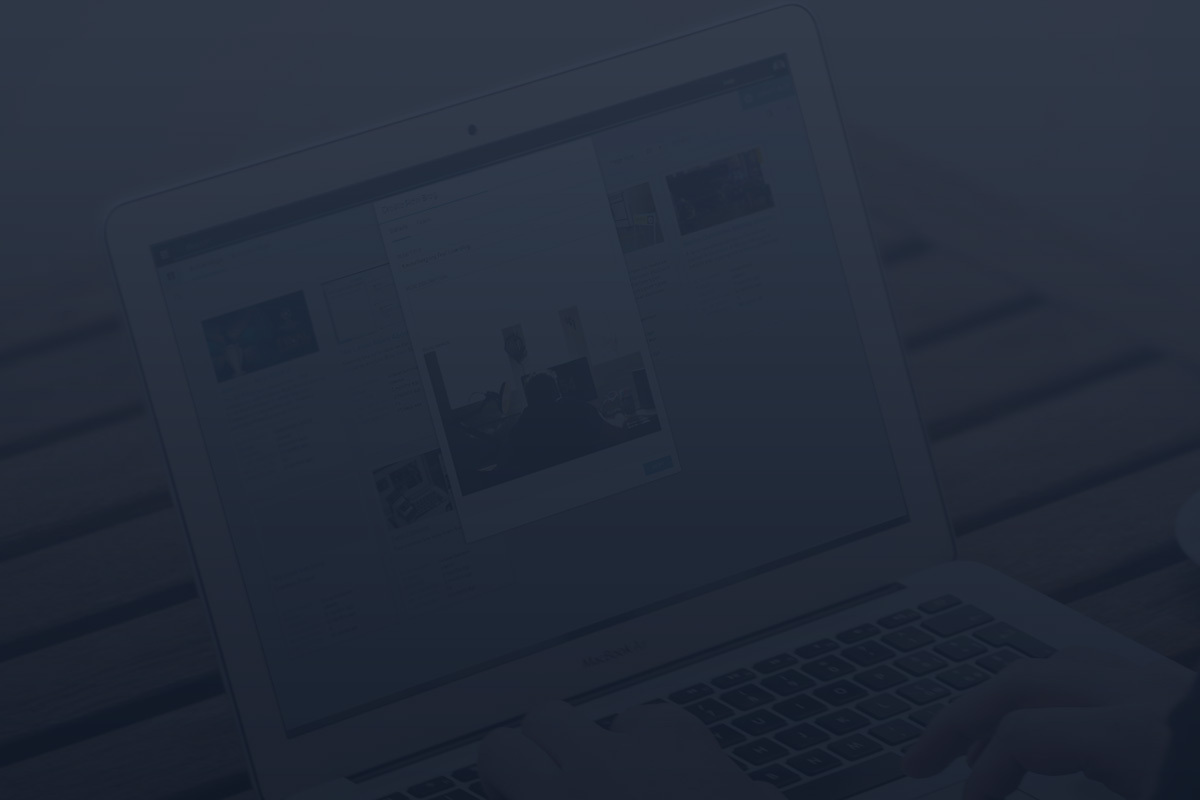By Flora Szandi | December 30, 2024
When it comes to live blogging, keeping your audience engaged is important for creating an interactive experience. Adding polls to your live blog not only increases participation but also gives your readers a voice in real time. Whether you’re covering an event, sharing updates, or hosting a live Q&A, polls are a powerful way to invite readers to share their opinions and make them feel more connected to the action. In this post, we’ll guide you through the simple steps to create a poll. For a detailed guide, be sure to watch the video.