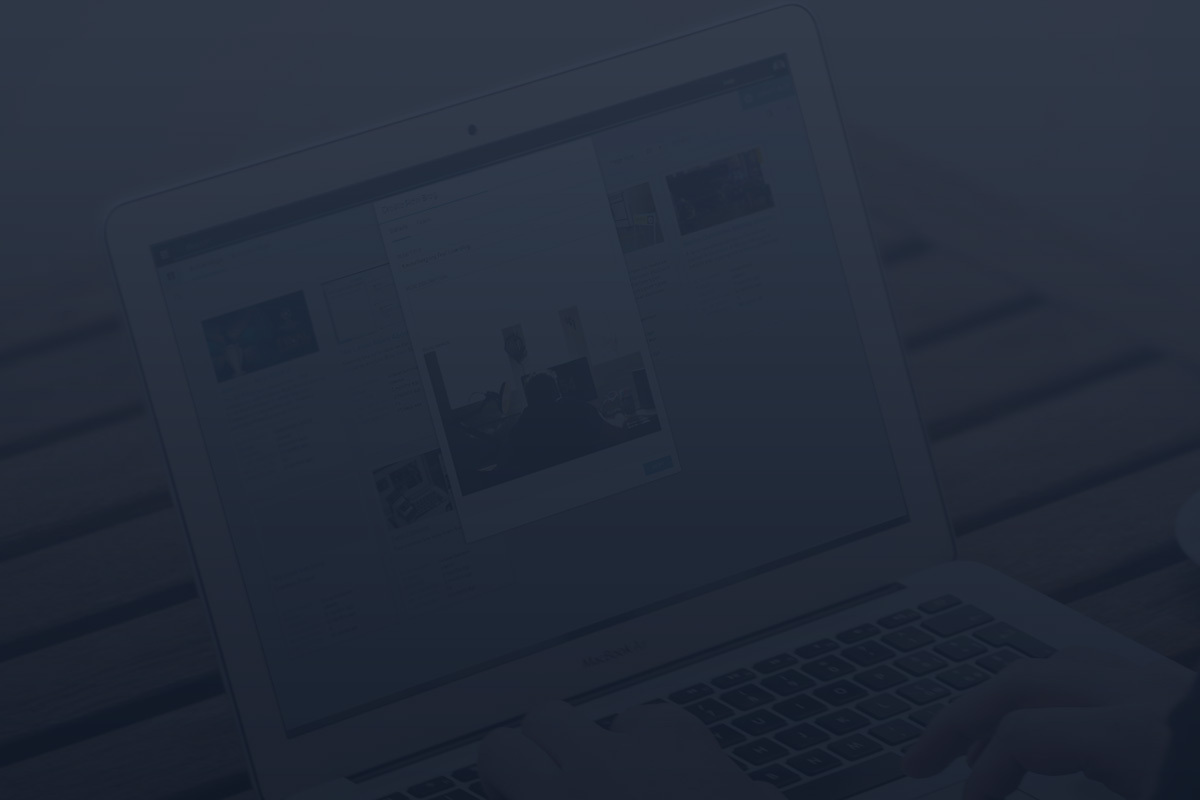By Flora Szandi | November 29, 2024
In this blog post, you’ll learn how to customise your live blog with Theme Manager. Watch the video which will take you through the essentials of personalising your blog’s appearance, fonts, colours, and much more, without programming skills required.